Looking to build the perfect Zoom Rooms setup? We’ve got you covered with our step-by-step guide!
Since 2011, the video conferencing software company Zoom has steadily been gaining traction. Known for its simple setup, high resolution, and relatively low bandwidth usage, Zoom is the preferred tool of many large firms that regularly hold online meetings.
But it wasn’t always that way. For many years, Zoom flew under the radar, relatively less well-known than many other video conferencing applications. In 2020, however, Zoom’s popularity exploded across industries: it quickly emerged as one of the fastest-growing apps, becoming synonymous with the pandemic’s shift to remote work.
Today, Zoom remains one of the most popular video conferencing applications in the world (with Microsoft Teams rapidly closing the gap).. the platform’s flexibility and resilience helped prove that the hybrid workplace is just as viable as office-only work. In some cases, fully- or partially-remote setups are even preferable for companies: they can reduce costs, reduce environmental impact, access a broader talent pool – and retain staff.
As many navigate the return to work, some companies plan to remain fully- or partially-remote. As a result, a growing number of companies require infrastructure capable of supporting in-person and digital workflows. This, in turn, has led to a rise in the popularity of Zoom Rooms.
What are Zoom Rooms?
It was not long ago that “What is a Zoom Room” was one of the top searches on Google. During the pandemic, everyone learned that Zoom Rooms are hybrid physical and digital workspaces where distributed teams can meet, chat, and collaborate in real-time.
The feature known as Zoom Rooms has many unique features designed to facilitate collaborative digital workflow, including integration with hardware, breakout rooms, and partner application integrations.
According to the Zoom website, Zoom Rooms “Tackles the three biggest pain points of the conference room: starting a meeting, booking a meeting, and sharing content.” Meeting participants can enter a Zoom Room and share content with a single click. Zoom Rooms have also been designed to be highly secure and to provide high-quality audio and video with relatively low bandwidth.
Zoom’s bandwidth requirements compared to other popular video conferencing tools, via Business Insider.
Zoom Rooms also have “enterprise-grade room management”: the software contains tools for “remote management and software provisioning,” the ability to “set and manage rooms by location hierarchies,” and “role-based administration and alerts for room issues.”
7 Steps to Prepare your Zoom Rooms Setup
If your company has subscribed to Zoom Rooms to support its hybrid workplace, here is a step-by-step process for designing and implementing the perfect Zoom Room setup to suit your company’s needs:
- Obtain the Required Control Hardware: At the minimum, each Zoom Room requires two hardware devices: first, a macOS or Windows computer to run Zoom Rooms software, and second, an iPad, Android, or Windows 10 tablet to run the Zoom Rooms app.
- Design Your Room: Zoom Rooms offers flexible, scalable setups that can integrate with different spaces for different purposes. Will your Zoom Room be used for large, company-wide webinars? Will it be used to hold intimate meetings with clients or small discussions amongst executives? Use these questions to determine your baseline hardware and software needs.
- Determine Your Company’s Budget: Zoom Rooms cost a baseline monthly rate of $49 per room. If you opt for annual payments, the monthly cost drops below $42 per room. Other features, such as cloud recordings, audio conferencing, support for large meetings, and SIP or H.323 room connections are billed separately as add-on features. Zoom also offers customized quotes for hardware rental. You can find a full list of Zoom’s prices here.
- Select Your AV Equipment: Zoom Inc. has recommendations for certain kinds of hardware on its website, including AV equipment and smart boards designed to integrate seamlessly with both your physical conference room and Zoom’s digital meeting space.
However, you don’t necessarily need to purchase new hardware to integrate Zoom Rooms with your office space. Zoom Rooms can integrate with SIP or H.323 conference room systems, such as those created by Polycom, Cisco, or Lifesize. If you prefer to rent hardware for your Zoom Room, check out Zoom’s hardware-as-a-service feature. - Prepare Your Wired & Wireless Network Connection and Configure Your Firewall: When you start up Zoom Rooms, ensure that the Wireless subnet can reach the Wired subnet; if it can not, use an iPad ethernet adapter. If necessary, configure your desktop firewall to enable Airplay.
- Integrate with Additional Hardware: Additional equipment can include TV displays, speakers, cameras, microphones, and an iPad that runs the Zoom Rooms Scheduling Display. Enroll additional devices in Zoom Device Management to provide extra remote management from the Zoom web portal.
- Run a Test Meeting: Before using Zoom Rooms to hold a meeting for the first time, test your setup to prevent workflow interruptions. For more information on how to hold a test meeting, click here.
Voila! Once you’ve determined your spatial, hardware, and software needs, your Zoom Rooms setup should be ready to go. For additional support and troubleshooting, try our Zoom Rooms Guide or visit the Zoom website. Happy Zooming!