The social distancing mandates that have been ubiquitous throughout the COVID-19 pandemic forced a lot of rapid adaptation. Suddenly, unprecedented numbers of people were working, playing, socializing, and falling in love online. The quick shift to online life was, by and large, quite challenging. However, it also had an unexpected benefit: accessibility.
Indeed, many performances, social events, learning opportunities, and jobs suddenly became open to people who had been unable to access them for years. The elimination of travel and commuting requirements opened many new opportunities for people with mobility challenges; parents with young children took remote jobs that would not have previously accommodated their childcare needs. Meetings that took place online could also have more accommodations for people with audial and visual impairments.
Although this shift toward accessibility may have initially been unintentional, its effects have been nothing short of revolutionary for many people. Still, there’s always work to be done – there are many ways that employers, event organizers, and learning institutions can make remote meetings inclusive for all people. Here are some helpful tips to ensure that your organization’s meetings are as accessible as possible.
#1: Choose accessible software
Most video conferencing tools have been built with accessibility features added in. However, Zoom is widely considered to be the most accessible. It’s easy to download and get started, has a free version, and has a simple interface that’s easy to understand.
Unfortunately, Zoom does not have traditional menu bars or “ribbons” that would make it easier for people using screen readers and switch devices to toggle features on and off. Therefore, it may require a bit of time to learn how to operate Zoom’s controls. Fortunately, the platform has some shortcuts that can make this process easier. For example:
- Use Alt + V to start and stop video;
- Use Alt + A to mute and unmute;
- Use Alt+ S to start and stop screen sharing;
- Use Alt + Y to digitally “raise your hand”
While Zoom may be generally believed to be the most accessible video conferencing software, it may not be right for everyone. If you’re unsure which program is the best for your teammate or coworker, ask them what they prefer!
- Pro Tip: If you don’t have the option to choose the most accessible software, make sure to let all attendees know what kind of software will be used well in advance. This will give everyone a chance to learn how to use the platform ahead of time.
#2: Take time to describe what’s on the screen
If you’re used to interacting with sighted people, it can be easy to forget that not everyone can see what it is you’re talking about. Therefore, if you’re sharing your screen, watching a video, or giving an online presentation that involves visual elements, be sure to describe what’s on screen.
This is particularly important when you’re using an annotation tool in an online meeting. If you’re writing or drawing images in real-time – or asking meeting participants to do so – remember that people using a screen reader cannot read or add annotations.
Therefore, it may be better to skip using the annotation tool entirely. If it’s absolutely unavoidable, make sure you are describing everything that’s being annotated, and why – imagine that your co-worker is unable to attend a meeting in-person, and you need to describe everything that’s happening for them over the phone.
- Pro Tip: Unlike text files, video presentations and screen shares can’t be read by a screen reader. When possible, share a file that contains text and image descriptions beforehand.
#3: Avoid the chat feature
The chat feature on Zoom or any other video conferencing platform can be a convenient way to comment on a conversation without interrupting the flow of a meeting.
But for people relying on switch devices, the chat feature can be hard to access. People who use screenreaders may also find chats distracting, as the device will read the messages out loud on top of the conversation that’s happening in real time. Therefore, it’s best to avoid using the chat feature when possible.
- Pro Tip: Most screen readers will read the announcements that Zoom automatically generates each time someone enters or exits a virtual room. Users who have JAWS screen reader can silence just these announcements using alt + windows key (or command on Mac) + S.
#4: Consider closed captions
There are a number of different kinds of software that can integrate with Zoom and other video conferencing software to provide closed captions in real time. Many of these programs will also save searchable records of each meeting, which is extremely useful for everyone!
It’s important to note that most live closed-captioning services are not compatible with braille displays. Therefore, the best option for braille display users is to provide a transcription of the presentation beforehand, so people can follow along by reading it. Alternatively, meetings with live discussions can be transcribed and sent to users after their conclusion.
- Pro Tip: Telecommunication Relay Service (TRS) can be a very useful option for people who are deaf, deafblind, or have a speech disability. A TRS communication assistant helps convey information in a way that can be understood by the person with a disability as well as the audience.
#5: Think out of the box
Video conference fatigue is a real thing – and keeping people engaged during a virtual meeting can be a challenge.
When you’re looking for ways to keep your teammates’ morale and participation high, make sure you choose incentives that are inclusive of everyone. For example, if you ask people to use the emoji reactions on Zoom, ensure that people using switch devices and screen readers can easily access them. For special occasions, you might also consider sending small rewards to attendees – branded T-shirts, water bottles, and candy can go a long way!
Another way to keep everyone engaged is to create a rule that everyone dials in if even one person is remote. This prevents the people at home from feeling “less than” their office colleagues. Of course, you could also invest in the best videoconferencing gear that automatically creates individual images of each in-person participant tom ake it much easier for remote attendees to follow.
- Pro Tip: If you’re planning on sending participants rewards, choose inclusive items. Some companies can even add accessible features like braille or fingerspelling alongside your brandname!
Equity = retention
As we enter another uncertain year of pandemic-related disruptions, hybrid work is here to stay. Whether some employees are in the office while others remain at home, or your office remains fully remote, the future of work is one that will blend in-person and at-home.
By making sure every employee feels dialed into the conversation, thanks to sound strategies and functional videoconferencing technology, you’ll keep employees happy and engaged. That’s a major tool in the fight for retention amidst the Great Resignation!
InGenius provides the best video conferencing technology available, ensuring that your calls always run as smoothly as possible. To learn more about InGenius’s solutions, click here or schedule your complimentary AV consultation.